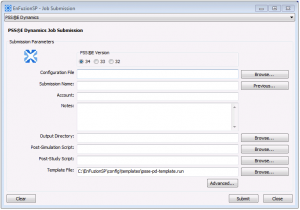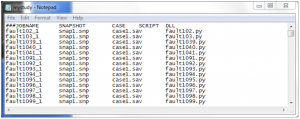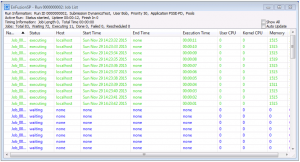Summary
EnFuzionSP helps you reduce simulation time by supporting parallel execution of PSS®E dynamics simulations on all the cores in multi-core computers. To set up and run simulations for parallel execution requires careful planning and execution. Without the right tools, preparing input data for PSS®E simulations, running the simulations, collecting and analyzing the results can be a complex and time-consuming process.
EnFuzionSP eases this process with application-specific plug-ins. For example, EnFuzionSP comes with a plug-in for parallel execution of PSS®E dynamics simulations. This case study shows how to use the Dynamics Plug-in to run PSS®E dynamics simulations right out of the box.
How does the Dynamics Plug-in work?
The Dynamics Plug-in for EnFuzionSP offers users a simple GUI interface to define and run PSS®E dynamics simulations in parallel.
At the heart of the plug-in is the Configuration File that specifieds the inputs to every simulation. By default, the input file set specifies these parameters:
- A name for each simulation
- A snapshot file file
- A converted case file
- A simulation script
- A list of additional DLLs needed by a simulation
The picture below shows an example of a Configuration File. This is a simple text file that you can make manually, or by using a utility provided by Axceleon, called mkstudy.py.
Once you have created the Configuration File, you are ready to submit this to EnFuzionSP to run.
Submitting Simulation Runs
Using the simple job submission GUI, you can easily submit your simulation to EnFuzionSP, which in turn, will drive PSS®E to run the actual simulation.
In addition to the Configuration File, you also specify the Output Directory and 2 post simulation scripts. The Post-Simulation Script is designed to run after each individual simulation. The Post-Study script is designed to run after all the simulations in a study is done. By default, the example script provided with the plug-in find the worst angles from the results and plots them. You can modify or replace these scripts to create custom automation program for your work flow.
Monitoring Simulation Progress
EnFuzionSP offers an intuitive GUI interface for you to monitor and control your simulations as they run. Using this interface, you can monitor their status, access each job’s console output and error messages. You can also easily stop and restart any single simulations that did not run to completion without having to restart the whole study over again.
Integrated Post Processing
The integrated post-processing scripts will run as your simulations complete, so you can process the data as fast as they are created. These post processing scripts are provided in Python source form, so you can modify them easily to meet your workflow and analysis needs. The plot below was generated automatically as the simulations were done, using the example Post-simulation Script.
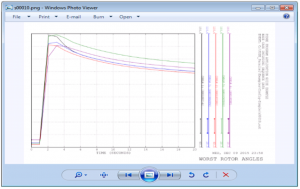
Customizing the Plug-in
Many aspects of the Dynamics Plug-in are customizable by modifying the Plug-in template file and the Python scripts that control the behavior of the Plug-in. Please contact support@www.axceleon.com for more information on how to modify the Dynamics Plug-in.
Further Information
This case study describes some basic capabilities of EnFuzionSP. You can find out more about using EnFuzionSP from the EnFuzionSP User Guide.